 Description of Visual Information
Description of Visual Information
Introduction
Who: Description provides content to people who are blind and others who cannot see the video adequately.
What: Description explains visual information needed to understand the content. (For example, “Pat opens a small box, looks at a diamond engagement ring, and cries”.) It can be provided as:
- integrated description — description is included in the main speakers’ scripts
- alternative video — description is included in a separate video
- separate file — description is in a timed text file or synched audio file; must be supported by the media player
More about types of description:
- integrated description (example below)
- one video with one audio track
- description is naturally woven into the script for the main speaker(s)
- usually best for most training videos, yet not most stories
- alternative video (example below)
- two videos: one without description, one with description
- description is included in one audio track
- description is usually by a different speaker so it is easily distinguishable from the main audio content
- separate file
- one video with main audio track, and
- description is provided in a separate audio track or a timed text file
- must be supported by the media player
Examples:
-
Integrated: Training video with the description integrated in what the trainer is saying (YouTube)
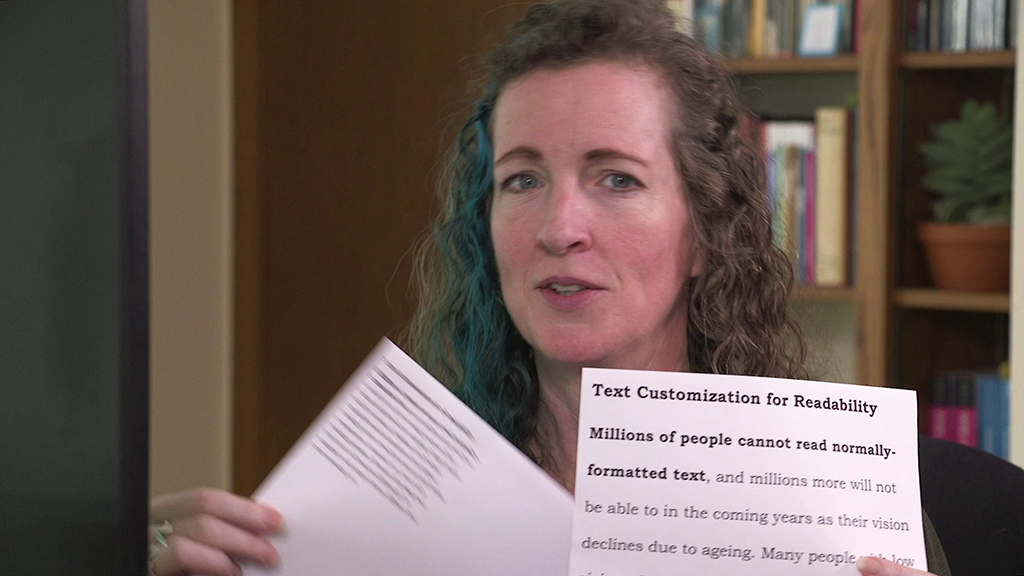
-
Alternative video: Alternative story video with audio description in a different voice (YouTube)

These videos are also available from the W3C website: training video (web page), story video (MP4 file size 28MB).
Terminology
Description of visual information provided via audio is called “audio description” in Web Content Accessibility Guidelines (WCAG). In some regions and documents it is called “video description” or “described video”.
This resource uses “described video” in some places as a shortened form of “a video that includes description of the visual information in audio”.
Does My Media Need Description?
This section tells you:
- What is required in the WCAG standard at Level A, AA, and AAA. (WCAG is introduced in the Planning page of this resource.)
- What is needed to meet user needs, beyond WCAG. If there are no “A”s, then it is not required in WCAG.
WCAG excerpts with emphasis added, additions in [brackets], and links to more information in “Understanding WCAG”:
- A 1.2.1 Audio-only and Video-only (Prerecorded): For… Prerecorded Video-only: Either an alternative for time-based media [descriptive transcript] or an audio track [of description] is provided that presents equivalent information for prerecorded video-only content.
- A 1.2.3 Audio Description or Media Alternative (Prerecorded): An alternative for time-based media [transcript] or audio description of the prerecorded video content is provided for synchronized media…
- AA 1.2.5 Audio Description (Prerecorded): Audio description is provided for all prerecorded video content in synchronized media.
- AAA 1.2.7 Extended Audio Description (Prerecorded): Where pauses in foreground audio are insufficient to allow audio descriptions to convey the sense of the video, extended audio description is provided for all prerecorded video content in synchronized media.
Description Considerations, Skills, and Tools
When accessibility is considered before videos are produced, it significantly cuts down on cost and effort to develop description. For some types of video (such as some training videos), description of the visual information can be seamlessly integrated by the speakers as the video is planned and created, and you don’t need separate description, thus there is no additional cost.
Information on planning for description in new videos is in the “Creating Audio and Video Content” page, Plan for Description of Visual Information section.
To add description to an existing video, you’ll either need skills and tools to:
- write it
- create a VTT file with the timed descriptions
Or:
- write it
- narrate it
- record it
- integrate it in new audio and/or video files
Many organizations choose to outsource their description.
What Method of Description?
What method to use for description depends on your video content and the media player that you use. First, figure out these issues about your video content, timing, and player:
-
Integrated — For new videos, can the speakers describe the relevant visual information as the video is recorded? This works for well for some videos, such as presentations and instructional videos. For examples, see the “Creating Audio and Video Content” page, Integrated Description section.
-
Media player support — Information about media player functionality is in the Accessible Media Players page under Existing Players. Does the media player, platform, or plug-in that you are using provide functionality for:
- description from a text file?
- a separate audio track for description?
- Space in audio — Is there enough space in the main audio for the description? That is, are there sufficient pauses throughout the narration or speaking where the relevant description will fit? For example,
- If the only description needed is at the beginning of the video where these is a text title and background music, then: Yes, there is enough space.
- If the speaker talks continually without pausing, then: No, there is not enough space for description.
Use the information from above to answer the following questions in order to determine what method to provide description for your video. The options listed first are usually the best, yet you can choose another option.
Options for Creating Description
Depending on your video situation, do one of the options below — as determined from the “What Description to Provide for My Video?” section above.
Integrated – Creating Integrated Description
This approach works for some new videos. The process to develop a video with integrated description is basically:
- When writing the script, make sure all relevant visual information is included. See Tips for Writing Descriptions below and examples in Accessible Audio and Video Content, Integrate description section.
- Before finalizing the video, check to confirm that all relevant visual information is covered in the audio.
Text – Creating Description in a Text File
This approach only works when the media player that you’re using supports text-based description that is read aloud. And, either the description fits in the space of the main audio, or the player provides functionality to pause during description. It requires someone to create a timed text file — minimal skills are needed; tools are not required, yet, tools make it faster and easier.
The process to develop descriptions in a text file is basically:
- Write out the descriptions. See Tips for Writing Descriptions below.
- Add the timestamps for the descriptions in the file format used by the media player. It is usually WebVTT like the example below.
(Make sure the descriptions file is included with the video.)
If the descriptions do not fit into the main audio space, provide instructions to users to set their player to pause the video during the description. For example:
Audio Only – Creating Description in a Separate Audio File Only
This approach only works when there is enough space in the main audio for the description, and the media player supports a separate audio track for the description. This requires skills and software for audio recording and audio editing.
The process to develop description in a separate audio file is basically:
- Write out the descriptions. See Tips for Writing Descriptions below.
- Record the descriptions. See Tips for Recording Descriptions below.
- Ensure the descriptions play in the audio spaces with the main video.
- Provide a caption file of the description. Example VTT file of audio description
(Ensure the files are integrated with the player on the web page.)
Video with Space – Creating a Separate Described Video - If Descriptions Fit in Audio Spaces
This applies if the descriptions do fit in the spaces, as described in Space in audio above_. It requires skills and software for audio recording and video editing. Depending on the player that you are using, you might need video software to regenerate the video.
The process to develop a separate audio file is basically:
- Write out the descriptions. See Tips for Writing Descriptions below.
- Record the descriptions. See Tips for Recording Descriptions below.
- Create a new audio file by combining the original audio and the new description audio. See Tips for Combining Audio Files below.
- Provide the file(s):
- If your player uses separate video and audio tracks,
you’re done. - If your player uses a single video file that includes the audio,
generate the new described video with the audio file that you just created.
(Make sure on the web page where the video is available, the described version uses the correct version that you just created.)
Video Without Space – Creating a Separate Described Video - If Descriptions Do Not Fit in Audio Spaces
If all the descriptions do not fit in the spaces (as described in Space in audio above), you’ll need to develop a separate audio file and also edit the visual track. This requires skills and software for audio recording, audio editing, and video editing.
The process to develop a separate audio file and edit the visual track is basically:
- Write out the descriptions. See Tips for Writing Descriptions below.
- Record the descriptions. See Tips for Recording Descriptions below.
- Create a new audio file by combining the original audio and the new description audio. See Tips for Combining Audio Files below.
- Create a new video:
- If you have source video with longer scenes (as described in Accessible Audio and Video Content, Time for description section), recut the scenes longer to fill in the visual space where you need to accommodate the time for the description.
- If not or if you’re adding to an existing video, you will need to leave a static image in the video while the description is playing in the audio.
(Make sure on the web page where the video is available, the described version uses the correct version that you just created.)
Other Options
- Extended Description with SMIL — The only markup-based method for providing extended audio descriptions is to use SMIL 3.0. Support for SMIL is very limited. Implementations would most likely require plug-ins and/or heavily customized approaches.
- Provide functionality for the video to pause for the description — This is not suggested in most cases because it requires extra coding and provides a less-than-optimum user experience.
Tips for Doing Description Yourself
Tips for Writing Descriptions
- Describe the visual elements that are important to understand what the video is communicating. Imagine that you are describing the video to someone who cannot see it — what do you say? You don’t need to describe every detail or things that are apparent from the audio.
- Describe objectively, without interpretation, censorship, or comment.
- Write description in present tense, active voice, and third-person narrative style.
Generally, all text in the video should be included in the main audio (integrated description) or in the separate description. For example, title text at the beginning of the video, links and e-mail addresses shown at the end, speakers’ names in text, and text in a presentation. The text does not have to be included verbatim (exactly word-for-word), yet all of the information conveyed by the text needs to be available in the main audio, in the separate description, or clearly with the video.
More guidance on writing descriptions is available on the web, for example: Description Tip Sheet and How to Describe .
Tips for Recording Descriptions
- Use a voice, style, and delivery that is distinguishable from other voices used in the video.
- Use a neutral voice that does not convey emotions.
- When recording a single file with timed descriptions, voice the descriptions at the same time as the visual content, or right before the visual content. Don’t put the description after the visual content.
- See guidance on audio content.
Tips for Combining Audio Files
-
Put descriptions at the same time as the visual content, or right before the visual content. Don’t put the description after the visual content.
-
Make the description clear above other noises. When mixing the descriptions with the main audio, lower the main audio level when the description plays and raise the description audio level. When the description is finished playing, lower the description audio level and raise the main audio level to its normal setting. Repeat this process (known as “ducking”) for every description instance.